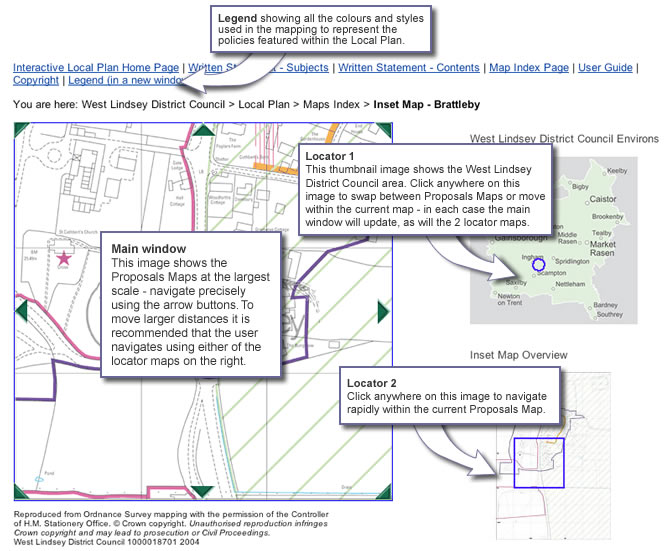INTERACTIVE LOCAL PLAN - USER GUIDE
Other links in the Interactive Local Plan:
- Interactive Local Plan – Home
- Written Statement – Contents
- Written Statement – Subjects
- Strategy (Document 1)
- General Policies (Document 2)
- Proposals Maps (Document 3)
- Copyright Notice
In order to use this Interactive version of the West Lindsey District Council Local Plan to its fullest potential it is strongly recommended that the user reads this guide before proceeding.
Navigating around the Interactive Local Plan document
The West Lindsey District Council Local Plan First Review comprises a Written Statement and Proposal Maps.
By clicking on the Written Statement – Contents you will be able to view a complete list of all the core policies, topic area policies and appendices contained within the Local Plan. Selection of policy or appendix will open the Written Statement, scrolled to the appropriate position. Once this window is open you can scroll through the chapter using either the scroll keys on your keyboard, the scroll bar to the right of the screen, or by the scroll wheel on your mouse (if applicable). You can move between chapters by using the buttons at the bottom of the chapter or by reselecting from the contents menu.
The Written Statement – Subjects link lists the main policies dealing with the specific topics in detail will open the Written Statement, scrolled to the appropriate position. Navigate as explained in the above paragraph.
Navigating around the Interactive Local Plan maps
The Proposals Maps can be accessed by clicking on the ‘Proposals Maps’ link in the header bar. There are 3 ways to access the maps - the user may either select a map from the full listing in the drop down menu (A), search on a postcode (B) or click on the locator map image (C). All methods will take you to an opening image of the Proposals Map - click on the image to progress into the 'Map Window'.
The 'locator' map on the top right shows the geographical location of the main map image within West Lindsey, whilst the lower 'locator' map shows the geographical location of the main map image within the proposals map.
The selecting the link to the ‘Legend’ link, a new window will appear showing all the colours and styles used in the mapping to represent the policies featured within the Local Plan. This is a useful guide when identifying policies shown on the maps. It is recommended that you leave this window open whilst navigating the mapping section of the Local Plan.
You can navigate around the currently selected map sheet or inset map by using the arrows located around the main map image. By clicking on these, the next ‘map tile’ in that direction will appear. For moving larger distances you can click on the ‘Locator’ Map to the right. Please note that any movement of the main map image will be correspondingly matched by the blue locator on the ‘Locator’ Map(s
Printing
To print any web page, select 'File' and 'Print'. Select the options you want, and then click 'Print'.
To print a portion of the written statement or a single policy, select the text that you want to print, click 'Print', and then under 'Page Range', click 'Selection', 'OK'.
Alternatively, you can highlight the information you wish to print, right click and select copy and then paste this into Microsoft Word or a text editor and print from there.